Hey Marketers,
It’s Monday, which is still a public holiday for many of us, and I hope you're resting or recharging. After the first issue, I got a ton of feedback. Thank you, honestly. Launching anything new is always a little scary. You never know how it’ll land, but the encouragement, replies, reposts, and love have kept me going.
If you enjoyed the first edition, I have one small request that means a lot: Share this newsletter with just one person you know who'd love the idea of understanding the technical side of marketing. Or even better, post on LinkedIn or Twitter telling people what you liked. These shares are like rocket fuel right now. They help me reach more curious marketers like you.
Now, let’s get into what I have for you this week:
A quick tool to resize AI images easily
A guest post with a mindset shift on using AI creatively
Why posting time affects content performance (and what to do)
A simple, guided setup for Google Analytics 4 using Google Tag Manager
🎨 Tool Tip: Resizing AI Images with Pixelcut
In the last issue, I talked about Sora, an interesting tool from OpenAI that can help generate images.
Now, as promised, I’m going to share a workaround to the size limitation of Sora.
Meet Pixelcut
Pixelcut is an AI-powered image editor designed for e-commerce sellers, marketers, and content creators. One of its most useful features is called "Expand," which lets you resize and reformat your images.
How to Use Pixelcut to Resize an AI Image
Visit pixelcut.ai
Upload the image you want to resize
Click Expand
Choose a preset aspect ratio (like 1:1, 4:5, 16:9), or input your custom width and height
Click Generate
Download and use it anywhere
Here’s an example to bring it home:
Remember the image I created last week with Sora?
Now here’s that same image, resized using Pixelcut:
👥 Guest Post: Stop Asking AI to Be Your Designer (And What to Do Instead)
By David Oreoluwa, AI Consultant & Writer of AI Beacon
Back in 2022, AI-generated images felt like magic. Weird, janky magic. You'd prompt Mid-journey and get back a six-fingered hand or a surreal mashup that looked more like modern art than a marketing campaign.
Fast forward to today, and it's night and day. AI tools now generate visuals that are:
- Visually cohesive and often indistinguishable from professional photography
- Can produce usable, legible text (no more mangled fonts!)
-Guided by references and editable layer-by-layerAnd yet... we still struggle.
Why? We're asking AI to do what a seasoned designer does nail the brief, the brand, and the creative execution in one shot.
"AI can get you 80% there in seconds. But the final 20%? That requires human touch, brand understanding, and design sensibility."
Instead of Designer, Think Creative Director
Step 1: Use an LLM as Your Strategy Brain
Before you open any image tool, start with your LLM of choice ChatGPT, Gemini, Claude. Use it to:
-Refine your message
-Clarify your audience's pain points
-Draft early headlines and copy directions
-Set the tone and emotional goals of your visualExample prompts:
"My audience is busy moms. What are 3 pain points about meal planning? Suggest copy angles to solve them." "What colors feel 'trustworthy and energetic' for a fintech startup?"
This gives your design context and focus before any visuals are made.
Step 2: Break the Design into Elements
Instead of prompting for a finished ad, prompt for pieces:
- A photorealistic hero image of a mom and kids at dinner
- Three clean, flat icons representing "time-saving", "healthy", "easy"
- A soft pastel background with watercolor textureThen assemble everything in your design tool of choice (Canva, Figma, Photoshop). Tools like Pixelcut help you extract and format your assets to build layered, intentional compositions.
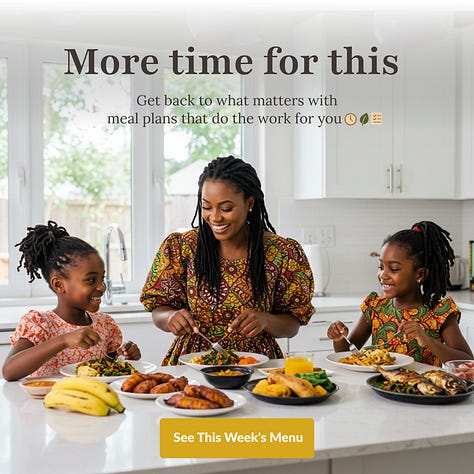

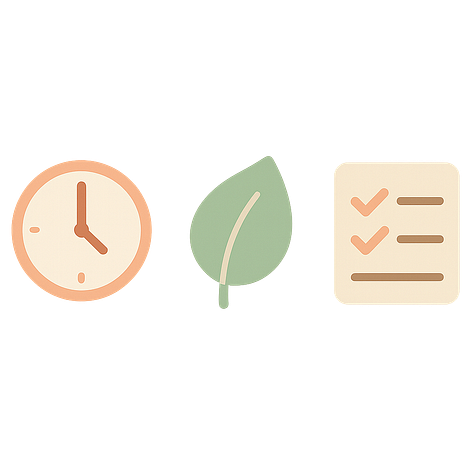
You become the Creative Director, curating, adjusting, refining. AI becomes your creative partner, not your replacement.
⏰ Timing is (Almost) Everything
For a long time, I believed great content would rise to the top no matter when it was posted. I thought: if it’s good, people will find it. But the truth is, when you share, what you share matters almost as much as when you share.
Social media isn’t a level playing field; it runs on algorithms, patterns, and behavior loops. And these platforms don’t just care about how good your content is. They care about how quickly people respond to it.
That first hour after you post something is more important than most people realize. It’s what many call the “golden hour,” and it’s when platforms decide whether your post is worth showing to more people. If a few people engage early, liking, commenting, and resharing, it sends a signal: this is valuable. But if nothing happens, the post quietly fades away, no matter how good it was.
It’s not just about getting engagement; it’s about getting it fast. A hundred likes in the first ten minutes feels very different to the algorithm than a hundred likes spread out over a day. It’s the momentum that matters.
That momentum is hard to create alone. Sometimes it takes a few friends, a community, or even just one person who’s willing to engage and share right away. Those little nudges are like sparks. They don’t guarantee a fire, but they give it a chance to catch.
And even when content is timeless, something you poured hours into, it has a kind of expiration. A post on Monday is old news by Thursday. It’s not fair, but it’s how feeds work. Attention moves fast. And without intention, your best work can get buried before it even has a chance.
So, if you’ve made something meaningful, something you’re proud of, take a beat before you hit publish. Ask yourself: When is my audience most likely to be paying attention? When might they be most open to seeing this?
It’s a small shift. But it’s one of those quiet, behind-the-scenes choices that can change everything.
Read here to understand the technicality even more.
Creating content takes effort. Giving it the best shot at being seen is simply honoring that effort.
🛠️ How to Set Up GA4 (With GTM)
When I was choosing a platform to start with, I went for something simple but essential. I picked a tool that’s easy to set up and also teaches you the basics of tracking Google Analytics 4 (GA4). I’m connecting it using Google Tag Manager (GTM).
These foundational tools give you insight into what people do on your site. This is a great first step if you’ve never touched tracking. You can follow along, try it out, and learn how these foundational tools work.
I’m currently helping set up Appsflyer and got a request to write on Mixpanel, so you can expect more guides on those soon. And if there’s a tool you’re curious about, feel free to email me: amos.feranmi@gmail.com
Google Tag Manager is a tool that lets you manage and install tracking scripts on your site without editing your site code every time. Google Analytics 4 helps you track what users do on your website, such as page views, clicks, and conversions.Now let’s walk through how to set everything up.
Step-by-Step Setup
✅ 1. Create a GA4 Property (Google Analytics)
Visit analytics.google.com
Click "Start Measuring" to create an account
Choose Web as your platform
Enter your website address
After setup, copy the Measurement ID, it looks like
G-XXXXXXX
✅ 2. Create a GTM Container (Google Tag Manager)
Go to tagmanager.google.com
Click Create Account
Add your site or business name
Choose Web as the target platform
Finish the setup and copy the GTM ID looks like
GTM-XXXXXXX
✅ 3. Add GTM to Your Website
If you control the code directly:
Paste the first snippet inside the
<head>tagPaste the second snippet just after the opening
<body>tag
If you use a website builder, just find the section that allows you to add custom code or scripts, and paste your GTM ID there.
✅ 4. Add GA4 Tag in GTM
Open your GTM container
Go to Tags → New
Click Tag Configuration → Choose Google Analytics: GA4 Configuration
Paste the Measurement ID from Step 1
Under Triggering, select All Pages
Name the tag something like:
GA4 - All PagesClick Save
✅ 5. Publish Your Container
In the top right, click Submit
Name the version something like "Initial GA4 Setup."
Click Publish
✅ 6. Test to Make Sure It’s Working
Open your website in a new browser tab
Go back to Google Analytics → Reports → Realtime
You should see your visit appear almost instantly 👀🎉
If you’re using Selar, the process is even easier. After creating your GA4 property and GTM container as described above, log into your Selar dashboard, go to Integrations, then Google Tag Manager, and paste your GTM ID (e.g. GTM-XXXXXXX). Once that’s saved, head back into GTM, create a new tag using GA4 Configuration, paste your Measurement ID (G-XXXXXXX), set the trigger to All Pages, then save and publish the container.
Let me know if you try it and if everything works as expected. Feel free to reach out if you run into any issues or have questions along the way. I’m happy to help!And that’s a wrap for this issue.
I hope it was worth your time. I try to keep things tight, but this one ran longer than I expected, because I really wanted it to deliver value.
As always, I’m just an email away if you have questions, feedback, or requests for future topics: amos.feranmi@gmail.com
Made with curiosity (and a lot of caffeine),
Amos Feranmi






